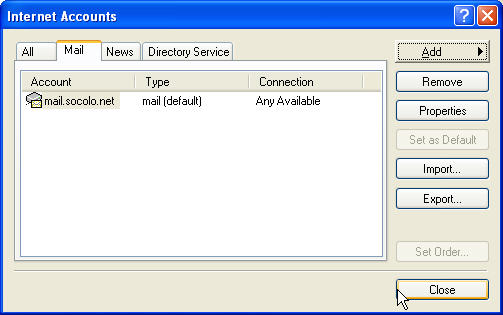
To make the necessary changes left click on your email account and then click on the properties button.
SoColo.net E-mail Changes for Outlook Express
The following pages show you how to make the necessary changes to your Email account(s)
NOTE for Users of WebMail: Your new URL is http://webmail.socolo.net. Save this in your favorites, delete your old email shortcut. Your login is your username@socolo.net and your password.
To administer your email settings and spam filter settings, go to http://admintool.socolo.net and login with your user name and password.
Open Outlook Express on your computer.
On the top bar, left click on the Tools button. Then go to and click on Accounts and select the Mail Tab.
You should see the following screen
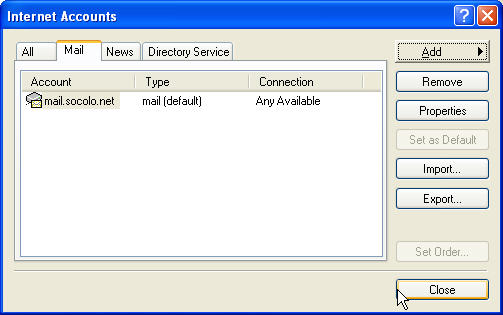
To make the necessary changes left click on your email account and then click on the properties button.
Use the following information to help make your changes in the following the screens:
General Tab
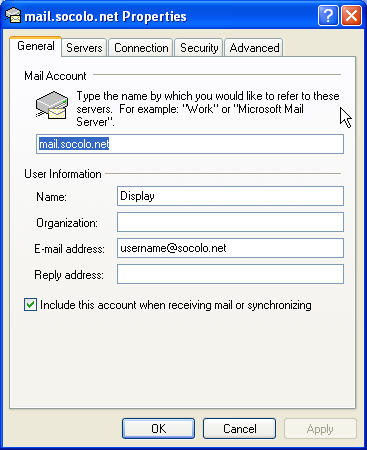
General Tab:
Verify that the information is correct as shown.
Name: {anything you would like}
Email address: username@socolo.net
Check "Include this account when receiving mail or synchronizing"
to have Outlook Express automatically check your account.
Servers Tab NOTE: The following pictures are wrong under the POP3 line.
It should read pop.socolo.net, in each pane below.
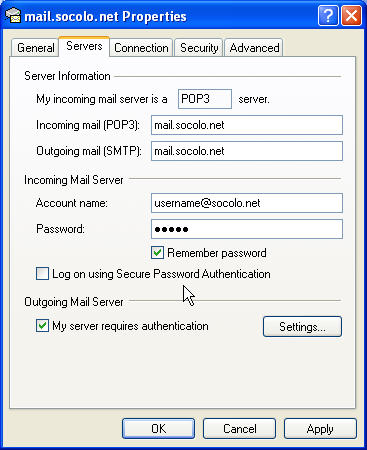
Servers tab:
POP3 Server: pop.socolo.net
SMTP Server: mail.socolo.net
Account Name: username@socolo.net
Password: your Account password
Check in box "My server requires authentication"
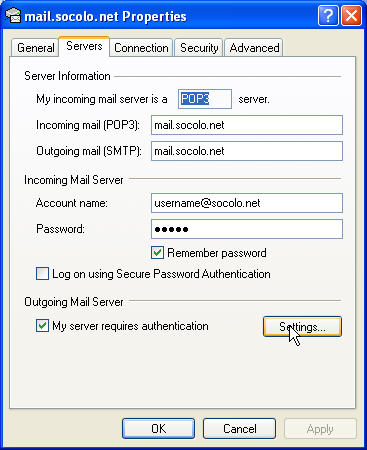
Then click on the settings button for the server authentication.
The Button for "Use same settings as my incoming mail server"
should be checked. Click OK to return.

This completes what needs to be entered.
To finish:
Click on the Apply button, then OK.
You can now close your screens or make these changes to any other email accounts you may have.